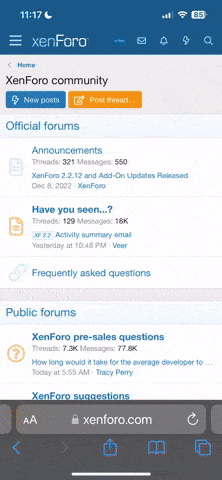Fungo Squiggly
Mortal enemy of all things Bucky
Yahoo Pickem Champ
Former Game Champion
'18 BPCFFB II Champ
'18 Keeper League Champ
I'm not particularly computer savvy. We just purchased a new computer and would like to get music, photos, various documents transferred over
What's the best way to do this?
What's the best way to do this?