Adam Locked
Texas Buckeye
Im currently downing the alamo bowl, it would be great if someone could seed that game for me so that I knwo it finishes the whole thing! :)
Upvote
0
Follow along with the video below to see how to install our site as a web app on your home screen.
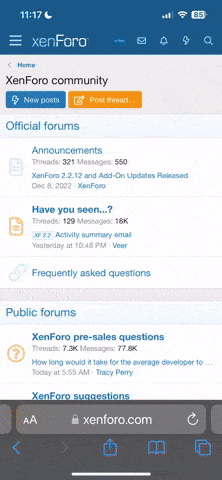
Note: This feature currently requires accessing the site using the built-in Safari browser.
I am a moron when it comes to these things, so please forgive me. I can not figure out how to properly download the games. When ever I click on a game (on the first post of the thread), I get a download box, I pick to save the file to my computer, and it downloads instantaneously, 34.8k of data. I have downloaded DivX and Xvid, I know I can view bit torrent files, but I just cant down load them. Are there any special settings you have to change to down load? I am just supposed to click on the game link on the first thread right?
Thanks for any help.
You have the codecs required installed, right?
These should make it possible to view these in a Media Player on your PC.
If you have DVD authoring / burning software you should be able to take some of the files and burn them to a DVD.
NOTE:
Per communication with osutamm there are problems with the large (full DVD version) torrents that I have loaded up. I am working to fix this issue and that of the earlier smaller clips I loaded being in MPEG-2 format.
Am I the only one having issues downloading the SDSU game? I can connect to peers out the wazoo, but there are no seeds. I've been able to get and seed everything else great, but trouble with this. Any help would be appreciated. Thanks.
You need a azareus or bitorrent or a program like that. read the first post. It sounds like you don't have a default torrent program.
one of these will work for you
Azureus - Awesome torrent downloading software (alternative to BitTorrent)
Another BitTorrent Client (ABC) - This is a great bittorrent client and uses very little resources
Running Windows XP?My tracker is ok, and I am connected to peers, but I dont have a remote connection. It says if my download stays in the yellow I may have a NAT problem?
I really think this whole FAQ whick timbuck2 did an excellent job with - did I rep him on that?2.0 Fixing a NAT error
- 2.1 Azureus users - Switch off UPnP
- 2.2 Configure Your XP Firewall (ICF: Internet Connection Firewall)
--> 2.2.1 Configure ICF in SP1
--> 2.2.2 Configure ICF in SP2
- 2.3 Configure Your Router
- 2.4 Configure Microsoft Internet Connection Sharing (ICS)
- 2.5 Configure Your Firewall
2.0 It’s showing yellow, I have a NAT error – what do I do?
You need to configure your computer and/or network to accept incoming BitTorrent port connections. The tracker port is 6969. If this port is not correctly configured, downloads will not start at all. The download/upload ports used in this guide are 16881-16889. It is these ports that are causing your problems.
2.1 If you are a Azureus user, then switch disable UPnP
** If you are not using Azureus, skip to 2.2 **
Universal Plug and Play (UPnP), it is an Azureus feature that works with some compatible routers to open the required ports automatically. However, some routers, even if they are compatible with UPnP, have problems with this.
Tools -> Options
Expand "Plugins" on the left hand tree.
Select "UPnP"
Deselect "Enable UPnP"
Check if the torrent/health has gone green. If not, move on to section 2.2.
2.2 Configure Your XP Firewall (ICF: Internet Connection Firewall)
Please go to the appropriate sub-section.
- “Configure ICF in SP1” if you have NOT installed Service Pack 2
- “Configure ICF in SP2” if you have installed Service Pack 2
2.2.1 Configure ICF in SP1
Open up your “Network Connections”. Right click on your internet connection or LAN connection and select “Properties”.
->Select the “Advance” tab
->If the “Internet Connection Firewall” is not ticked, then this is not your problem. Research into whether you need the XP firewall or not and jump to "Configure Your Router" below. If it is ticked, please continue:
->Click “Settings…”
->On the “Services” tab press “Add…”
->Description of service = BitTorrent
Name or IP address of the computer hosting this service on your network = 127.0.0.1 (this means "the local machine.")
External number for this service = 16881
Internal number for this service = 16881
TCP/UDP = TCP
-> Press OK.
-> With ABC, forward as many ports as you want simultaneous downloads. Start with port 16881 and forward ports in increments of 1. Realistically you don’t need more than three ports.
Make sure “Action-> Preferences -> Network -> “Minimum port” is equal to 16881<
-> With AZUREUS, this process only needs to be done once. Make sure that "Tools -> Options -> Connection ->" is equal to 16881.
Check if the torrent/health has gone green. If not, move on to section 2.2.
2.2.2 Configure ICF in SP2
-> Open your Windows Control Panel and select “Security Centre.”
-> Scroll down to the “Manage security settings for:” section and select “Firewall”
-> Decide whether you want to keep the firewall on or off. Make an informed decision based on more than the information provided by Microsoft. If you decide to switch it off, then do so and move onto section 2.2. Otherwise, continue this section.
-> Select the “Exceptions” tab.
-> Select “Add Port…”<
-> Name: = BitTorrent (or anything of your choice)
-> Port number: = 16881
-> TCP/UDP = TCP
-> Press OK.<
-> With ABC, forward as many ports as you want simultaneous downloads. Start with port 16881 and forward ports in increments of 1. Realistically you don’t need more than three ports.
Make sure “Action-> Preference -> Network -> Minimum port” is equal to 16881
-> With AZUREUS, this process only needs to be done once. Make sure that "Tools -> Options -> Connection ->" is equal to 16881.
Check if the torrent/health has gone green. If not, move on to section 2.3.
2.3 Configure Your Router
If you are on a LAN with a router or hardware firewall, you may need to configure it. You need to forward BitTorrent’s connection ports to your specific PC on the LAN.
If your connection is shared using Microsoft Internet Connection Sharing (ICS), go to section 2.3.
There are too many routers to cover in this guide, so it is time to head to Google. Search for port forwarding, BitTorrent and the name of your router. Lots of manufacturers provide specific information on their sites. A generic guide to port forwarding for most routers can be found at PortForward.com.
-> With ABC, forward as many ports as you want simultaneous downloads. Start with port 16881 and forward ports in increments of 1. Realistically you don’t need more than three ports.
-> Make sure “Action-> Preferences -> Network tab -> Minimum port” is equal to 16881
-> With AZUREUS, forward port 16881. Make sure this matches "Tools -> Options -> Connection -> "Incoming TCP Listen Port"
Check if the torrent/health has gone green. If not, carry on:
2.4 Configure Microsoft Internet Connection Sharing (ICS)
If you are sharing an internet connection using ICS, then you will need to forward the BitTorrent ports.
Windows 2000 users, click here for information on forwarding (mapping) ports.
Other users:
Practically Networked provides a useful tool, called “ICS Configuration” for changing the settings of ICS. Download the latest version from here.
-> Install the program on the serving computer and run it
-> Click “+ Add”
-> Name = [whatever you want, e.g. BitTorrent]
-> Target = Local IP of machine running BitTorrent, e.g. 192.168.0.2
-> Description = [whatever you want, e.g. “allow BitTorrent for 192.168.0.2”]
-> On the “Ports” tab, slect “+ Add”
-> Select “Port Range” from the drop-down box
-> Enter “16881” and “16889” into the relative boxes
-> TCP/UDP = TCP
-> Data translation = NORMAL
-> Press “OK”, Press “Enable”, Press “OK”.
-> Close everything and reboot the PC.
The settings will be saved in your registry. There is no need to open ICS Configuration with ICS.
With ABC, repeat for as many ports as you want simultaneous downloads. Start with port 16881 and forward ports in increments of 1.
With AZUREUS, forward port 16881. Make sure this matches "Tools -> Options -> Connection -> Incoming TCP Listen Port"
Check if the torrent/health has gone green. If not, carry on:
2.5 Configure Your Firewall
As with routers, there are too many to cover here, so time to head to Google. Unlike with other sections to this guide, ports only have to be opened, rather than forwarded.
With AZUREUS, open port 16881.
With YET ABC, open port 16881 and sufficient consecutive ports for the desired number of simultaneous downloads. This will probably be 3.

