Install the app
How to install the app on iOS
Follow along with the video below to see how to install our site as a web app on your home screen.
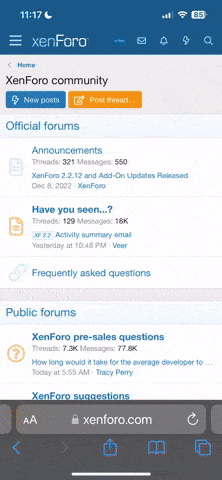
Note: This feature currently requires accessing the site using the built-in Safari browser.
-
New here? Register here now for access to all the forums, download game torrents, private messages, polls, Sportsbook, etc. Plus, stay connected and follow BP on Instagram @buckeyeplanet and Facebook.
You are using an out of date browser. It may not display this or other websites correctly.
You should upgrade or use an alternative browser.
You should upgrade or use an alternative browser.
Mozilla Firefox (official thread)
- Thread starter CCI
- Start date
bkochmc
Assistant Coach
Yep. I like having it there better since I use that option much more but it'll take some getting used to.BuckeyeMac;1898127; said:I need to get used to having the "Open new tab" on top instead of 2nd (how it used to be) when you right click on a link. That's frustrating me.
So far I'm diggin' the new features. I see some potential for the tab groups when a lot of tabs are open. Has anyone tried the new Sync feature yet?
Upvote
0
BuckeyeFlorida
Resident Science Dork
BuckeyeMac;1898127; said:I need to get used to having the "Open new tab" on top instead of 2nd (how it used to be) when you right click on a link. That's frustrating me.
If you hold control (Windows) or command (MAC) when you click a link, it will automatically open in a new tab.
I use this all the time.
Upvote
0
OCBucksFan
I won a math debate
Upgraded to FF4, it used to be I had firefox for one reason on my macbook, it ran Flash better than Chrome. Now, not so much, seems to causes my macbook to go through the roof processor wise and cause the fans to kick on to the sounds of jet engines. Ugh.
Upvote
0
Buckeye.2
Let's Go Bucks!
Had an issue the other day while using FF4...when i was browsing, I could not use the back button. For example, after clicking a link and proceeding to the next page, there was no option to go back, it was as if there was no "history" of ever being on a previous page. Link was clearly being opened in the same tab, so it wasn't an issue of being a new tab/window type deal. I dont know how to fix it. It just started happening all of a sudden. Any help would be appreciated!
Upvote
0
BuckeyeMac;1905593; said:So I have started to pin about 3 websites at the top as tabs. They stay up there sometimes after I close the browser, and other times they disappear and I have to reopen and retab them. Is there any way to permanently tab those up there?
Yeah....
Under TOOLS go to the General tab.
There should be a part that says Startup - you should be able to put multiple different webpages within that area.
For instance, mine says:
http://www.google.com | http://www.buckeyeplanet.com/forum | http://www.justin.tvhttp://www.google.com|
Upvote
0
BuckeyeMac;1905593; said:So I have started to pin about 3 websites at the top as tabs. They stay up there sometimes after I close the browser, and other times they disappear and I have to reopen and retab them. Is there any way to permanently tab those up there?
I haven't had to set up multiple home pages. Here's what I've done:
- Options > General > Startup: Show my windows and tabs from last time
- Options > Privacy > Clear History When Firefox Closes (uncheck)
Upvote
0
For anyone who wants the reload button back where it belongs on the left
http://www.pcworld.com/article/223059/firefox_4_tip_put_the_reload_button_back_where_it_belongs.html
http://www.pcworld.com/article/223059/firefox_4_tip_put_the_reload_button_back_where_it_belongs.html
Fortunately, it's an easy problem to correct:
1. Click the new Firefox button (the orange one in the upper-left corner), then choose Options, Toolbar Layout.
2. Drag the Reload button to the left side of the address bar, right next to the navigation arrows, and then drop it.
3. Click Done.
Simple, huh? Interestingly, in Firefox 4, the Reload button doubles as a Stop button, which is why you don't normally see the latter--until you enter Toolbar Layout mode. If you decide to drag Stop over to the left so it stays with Reload, it will "disappear" into Reload when you exit Toolbar Layout. But it'll stay visible if you leave it on the right side.
Upvote
0
For anyone switching to Firefox that wants the styling of Chrome, this is an excellent skin/theme:
https://addons.mozilla.org/en-us/firefox/addon/fxchrome/
After half a year of trying to stick with Chrome, I just couldn't deal with losing the functionality of copying links into BP.
https://addons.mozilla.org/en-us/firefox/addon/fxchrome/
After half a year of trying to stick with Chrome, I just couldn't deal with losing the functionality of copying links into BP.
Upvote
0
MaliBuckeye
1) Be A Man.
I went back to 3.6 after experiencing the same thing that Numby said- it was eating a TON of memory and slowing down the entire functionality of my laptop.
Seems as if there are other folks who are having the memory "leak", even with all the extensions disabled (as I tried for a while).
I liked it before this, though, and will probably come back in a couple of months after they've got this fixed.
Seems as if there are other folks who are having the memory "leak", even with all the extensions disabled (as I tried for a while).
I liked it before this, though, and will probably come back in a couple of months after they've got this fixed.
Upvote
0
Interesting. I've found it to be less bloated than before. 200 mb was small potatoes for version 3 in my experience.
Upvote
0


