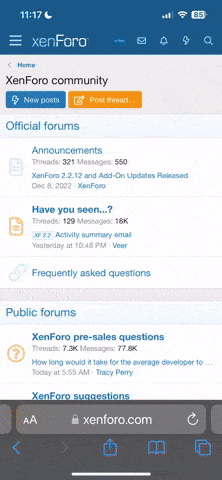I think my hard drive is ready to go.. self tests indicate a couple of the tests failed.. yet the machine acts perfectly fine.. This machine is extremely important to my job
Lenovo ThinkPad W520.. probably 3-4 yrs old .. with a 320GB drive that I only consume 90GB
What's the difference in the possible replacement hard drives...
I do suspect I could be better off with a faster drive
I use Norton for my backups to an external drive and I am current
Is a backup diff than an image backup?
If I replace the hard drive.. does a simple 'restore' get me back to where I am now.. completely?
will I be able to do a restore since the drive will be clean with no Windows 10 op sys?
Will I have all my...
1) software, MS office, files, browser, favorites, passwords
2) sys came with a restore partition on hard drive.. does that restore as well?
3) what will I lose so I can prepare to manually restore?
Should I let Geeksquad do it?
Lenovo ThinkPad W520.. probably 3-4 yrs old .. with a 320GB drive that I only consume 90GB
What's the difference in the possible replacement hard drives...
I do suspect I could be better off with a faster drive
I use Norton for my backups to an external drive and I am current
Is a backup diff than an image backup?
If I replace the hard drive.. does a simple 'restore' get me back to where I am now.. completely?
will I be able to do a restore since the drive will be clean with no Windows 10 op sys?
Will I have all my...
1) software, MS office, files, browser, favorites, passwords
2) sys came with a restore partition on hard drive.. does that restore as well?
3) what will I lose so I can prepare to manually restore?
Should I let Geeksquad do it?