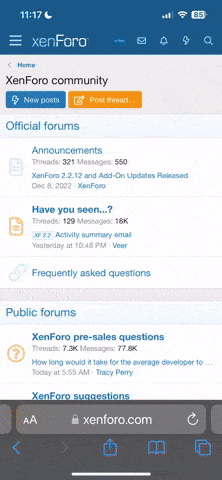cincibuck
You kids stay off my lawn!
About a year and a half ago I found a Fantom Drive, 250GB hard drive. I installed a usb 2 hub in my PC, plugged the drive in and it worked... sort of. I needed to reboot it often sometime more than once a week. Finally it went out and I couldn't get it to reboot. I discovered the power pack was kaput, so I bought a new power pack, plugged it in and the power light came back on but I've been unable to reconnect with the PC. I've tried using other ports. I've put a flash drive on the port in question and it worked. I tried a different usb cord, nothing. I've gone into control panel and tried to install new hardware and the explorer keeps telling me it can't find any new hardware. Any ideas? I'd really like to get the unit working again as I put several prgrams on it and it is also where I store OSU games and movies.