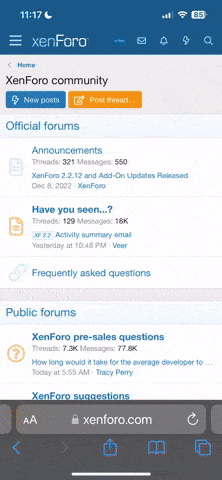I accidentally dropped my WD external HD the other day and I can’t get it to connect anymore.
It still spins and the light flashes. It does make a funny beeping noise for a bit but quiets down. Windows will tell me it is setup and I can eject it ok. It just doesn’t show up as a recognizable drive anymore.
I don’t want to send it anywhere with some of the data that is on there. Suggestions?
It still spins and the light flashes. It does make a funny beeping noise for a bit but quiets down. Windows will tell me it is setup and I can eject it ok. It just doesn’t show up as a recognizable drive anymore.
I don’t want to send it anywhere with some of the data that is on there. Suggestions?